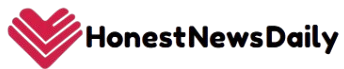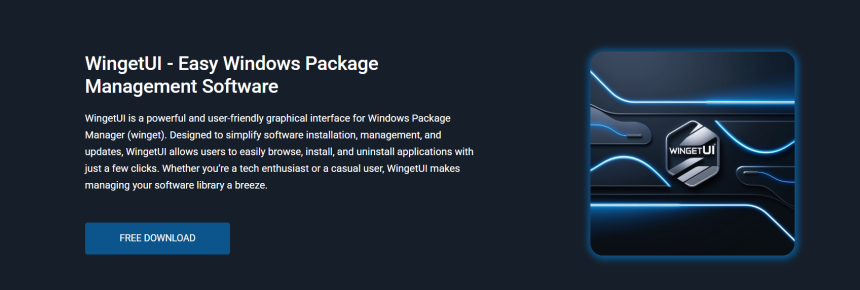In today’s Windows ecosystem, package managers like Winget have become essential tools for quickly and efficiently installing software. While Winget simplifies command-line package handling, its graphical counterpart, WingetUI, makes it even more accessible to users unfamiliar with command syntax. However, as with any third-party tool, a critical question arises: Is WingetUI safe to use on Windows?
This guide offers a comprehensive, fact-based analysis of WingetUI’s safety profile. It explains how WingetUI interacts with your system, evaluates its trustworthiness, and addresses common concerns about data access, installation risks, and system stability. For both beginners and advanced users, understanding the security foundations of WingetUI is vital before integrating it into your daily workflow.
WingetUI: What Makes It Different?
Not Just Another Installer
Unlike standalone software installers, WingetUI is a graphical interface for official and widely trusted package managers: Winget, Chocolatey, and Scoop. It doesn’t install software from unknown websites or unofficial sources. Instead, it relies on verified repositories.
No Bundled Software or Ads
WingetUI is entirely open-source and free of adware, trialware, and unwanted third-party installations. There are no hidden downloads or bundled programs.
Minimal System Permissions
The tool requires only essential permissions for package installation. It does not access or control files outside the scope of its function. This limited access contributes to its secure profile.
Source Code Transparency and Open Source Licensing
Publicly Auditable Code
WingetUI’s source code is available on GitHub, where any developer or security expert can inspect it. This open access eliminates the risks associated with closed-source tools, where malicious functions may be hidden.
Community Contributions
WingetUI benefits from ongoing community development and transparent version updates. This collaborative approach ensures issues are quickly identified, reviewed, and fixed. Frequent updates improve functionality while maintaining code integrity.
No Suspicious Behaviors
Unlike installers that modify registry entries or run hidden processes, WingetUI clearly shows every action it performs. Tasks such as installing or updating software are logged, allowing users to monitor system activity in real-time.
How WingetUI Interacts with Windows
Acts as a Front-End Layer
WingetUI doesn’t replace Winget or Chocolatey; it sits on top of them. It submits commands to the underlying package managers, which are already trusted and verified. As such, it doesn’t introduce additional execution risks.
Read-Only Interface for System Details
WingetUI reads information from system APIs to display available or installed applications. It doesn’t alter or manipulate system settings unless a user actively installs, updates, or removes software.
User-Controlled Tasks Only
Every action—installing, removing, or updating—is initiated manually. No background installations or unsolicited processes run without explicit permission.
Software Origin and Repository Security
Uses Official Package Sources
All software listed in WingetUI is pulled directly from Winget, Chocolatey, or Scoop repositories. These repositories:
- Are community-verified
- Use digital signature validation
- Follow version control and package moderation
This means you’re installing the same trusted apps you’d get from command line tools, just through a visual interface.
No External Download Links
WingetUI doesn’t source from private URLs or mirror servers. You won’t encounter misleading download buttons, fake installers, or redirection scripts. The process is consistent, clean, and secure.
Security Concerns
Can WingetUI Install Malicious Software?
No, unless a user explicitly installs a harmful package from a repository. However, this risk is minimal because Winget, Scoop, and Chocolatey maintain strict vetting processes. Additionally, WingetUI does not alter package metadata or allow unsigned package uploads.
Does It Collect User Data?
WingetUI doesn’t track, transmit, or sell user data. There are no background analytics, tracking scripts, or data sync mechanisms. All operations are local to your system.
What About System Integrity?
The application operates with minimal privileges. While administrator rights are required to install or uninstall certain apps, WingetUI does not make hidden system changes or affect unrelated services.
Installation Safety
Task Queuing and Logging
WingetUI logs each install and update task in real time. Users can view the progress, check for errors, and verify completion. This visibility protects against silent failures or unexpected behavior.
Manual Execution Only
Unlike background installers, nothing is scheduled or performed without your input. The user must select each app and confirm each install task before execution begins.
Risks Compared to Traditional Installers
| Method | Security Risk Level | Source Control | Hidden Downloads |
| WingetUI | Low | Verified repos | None |
| Manual Installers | Medium to High | Varies | Common |
| Freeware Websites | High | Unknown | Very Likely |
WingetUI offers significantly more transparency and reliability than downloading .exe files from unverified websites.
User Permissions and Administrator Access
Required for Certain Installations
Installing software that modifies system settings (like drivers or security tools) will prompt for administrator access. This behavior is expected and mirrors how native Windows installers behave.
Does Not Override User Settings
WingetUI doesn’t attempt to bypass security protocols or make permanent system changes. It respects group policies, local permissions, and Windows Defender policies.
Software Updates and Version Control
Controlled by User
Software updates via WingetUI are never automatic. You’re notified when updates are available, but nothing changes until you authorize it.
Version Selection Available
Users can often choose specific versions of a package—useful if you want to avoid unstable updates. This flexibility enhances control and reduces the risk of accidental breakages.
Secure Use Tips for Extra Protection
Even though WingetUI is safe, users can apply a few habits to ensure even greater security:
- Keep WingetUI updated to the latest version
- Use only official repositories and avoid editing sources unless you are experienced
- Review logs after installations to confirm integrity
- Avoid installing unknown or unverified software, even if listed
These precautions further reduce any residual risk.
Independent Reviews and Community Trust
Widely Adopted by Developers
Developers, IT professionals, and system admins use WingetUI for daily operations. The tool’s reputation within the tech community reflects its reliability and safety.
Reviewed on GitHub and Forums
Discussions on GitHub issues and open-source forums frequently audit the tool’s behavior. Any bugs or concerns are visible to all users and resolved quickly, improving trust.
Comparing WingetUI to Other Package Interfaces
| Tool | Open Source | Multi-Repo Support | Tracks Users | Secure Sources |
| WingetUI | Yes | Yes | No | Yes |
| Ninite | No | No | Unknown | Yes |
| Chocolatey GUI | Yes | Single Repo | No | Yes |
Among all GUI tools, WingetUI provides the broadest access, transparent development, and clear control over security-sensitive actions.
Troubleshooting and Error Handling
No Hidden Crashes
If WingetUI fails to install a program, it shows detailed error messages. There are no silent errors or masked failures. This transparency is crucial for system stability and safety.
Community Support
Most issues can be resolved through GitHub or community discussions. Since the code is public, developers and users can quickly identify and patch security flaws if they appear.
When Not to Use WingetUI
While WingetUI is safe, it may not be the right choice in every situation:
- In restricted corporate environments, where only CLI tools are allowed
- On systems without administrator rights, limiting install functions
- When scripting or automation is required, since GUI tools aren’t suitable for CI/CD pipelines
In these cases, using the command line remains the preferred approach.
Future Security Enhancements
The developers are exploring:
- Repository whitelisting for added filtering
- Integration with Microsoft Defender SmartScreen
- Hash verification for all downloads
- Expanded log file details for compliance audits
These improvements aim to boost already strong security without sacrificing usability.
Summary: Is WingetUI Safe for Everyday Use?
WingetUI offers a safe, transparent, and user-controlled interface for managing Windows software. It avoids shady practices like background tracking, ad injection, or unverified downloads. By relying on official repositories and offering full task visibility, it earns high marks for trust and reliability.
For daily use—especially by non-technical users it provides a secure and efficient alternative to manual installations. While it may not replace command-line tools for automation tasks, WingetUI offers an ideal balance between usability and safety.
Conclusion
WingetUI is a secure and trustworthy tool for managing software on Windows. It relies on verified repositories, offers full user control, and provides transparency at every step. With no hidden downloads or background activity, it ensures a safe experience for all users. While it may not meet the needs of advanced automation, it stands out as a dependable and user-friendly solution for everyday software management.