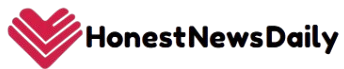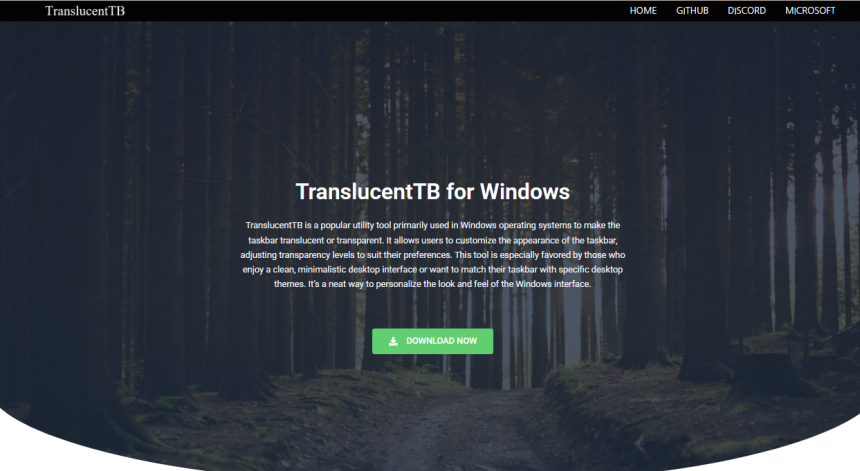TranslucentTB has earned a loyal following among Windows customization fans. Its ability to create a sleek, glass-like taskbar draws attention across forums, Reddit threads, and YouTube tutorials. But as with any utility that modifies system visuals, one critical concern remains: does TranslucentTB affect performance?
Let’s examine how TranslucentTB works, what it does in the background, and whether it really taxes your Windows system. This is your guide if you’re a gamer, multitasker, or just someone who values speed.
Understanding What TranslucentTB Actually Does
At its core, TranslucentTB is a lightweight, open-source utility designed to modify the Windows taskbar. It gives users the power to make the taskbar transparent, blurred, or colored—without touching system files or relying on heavy third-party themes.
The tool interacts with Windows 10 and 11 APIs to control taskbar aesthetics. It doesn’t replace or modify system DLLs; it overlays custom visuals via software rendering. That means the program isn’t “injecting” harmful code or changing core behaviors of Windows.
Instead, it listens for system events—like opening a window, entering fullscreen, or switching virtual desktops—and responds by updating the taskbar’s appearance accordingly.
Debunking Performance Myths
Performance worries often stem from misconceptions. Let’s address the most common ones:
“It uses GPU resources constantly.”
While it’s true that TranslucentTB interacts with GPU acceleration, its usage is minimal. Unlike animation-heavy apps or live wallpapers, it only makes visual updates when necessary. For instance, if you’re idle on the desktop, TranslucentTB isn’t pumping out frames—it’s just sitting quietly, using almost no resources.
“It adds background processes that slow down startup.”
TranslucentTB adds a single background task that launches with Windows if you enable the startup option. But this service is tiny—less than 1MB of memory on idle—and doesn’t spike your boot time.
“Gaming takes a hit with customizations like this.”
Benchmarks by Windows power users and tech reviewers have consistently shown zero to negligible FPS impact while gaming. That’s because TranslucentTB automatically adapts to fullscreen mode. Most games run in fullscreen exclusive, which suppresses overlay utilities like this by design.
Resource Usage: A Technical Look
If you’re someone who checks Task Manager obsessively, here’s what to expect:
- CPU Usage: Typically under 0.1% during idle. Spikes briefly to 1–2% when transitioning between desktop states or launching apps.
- Memory Usage: 5MB to 15MB, depending on your configuration (blur, acrylic, or clear mode).
- GPU Usage: On systems with integrated graphics, usage hovers around 0–1% during changes. On discrete GPUs, the impact is practically undetectable.
This level of resource consumption is far lower than even many system widgets or background services like Windows Widgets, Cortana, or live tiles.
Designed With Performance in Mind
The developers behind TranslucentTB prioritize efficiency. It’s coded in C++, leveraging Windows’ native rendering layers. That’s one reason why the app’s installer is under 1MB. No bloated frameworks, no unnecessary services.
Key design choices that reduce performance impact include:
- Event-Driven Triggers: The taskbar only redraws when there’s a reason—e.g., you open a program or switch desktops.
- No Polling Loops: Unlike older customization tools, it doesn’t constantly query the system.
- Adaptive Behavior: Automatically reverts or changes modes when entering fullscreen apps or games, reducing visual rendering.
When Might You Notice Slowdowns?
In general usage, TranslucentTB is unlikely to slow down your machine. However, let’s talk edge cases:
Low-End Systems with Limited RAM
On machines with less than 4GB RAM or aging CPUs, even small background processes can feel heavier. While TranslucentTB is light, every bit matters when you’re squeezing performance out of older hardware. On such setups, using a simple clear mode instead of blur or acrylic can reduce resource usage further.
Conflicts with Other Customization Tools
Using TranslucentTB alongside programs like Rainmeter, TaskbarX, or custom shell extensions might lead to redundant redraws or visual glitches. These aren’t performance issues caused by TranslucentTB directly, but rather by how these tools interact.
Outdated or Buggy GPU Drivers
A handful of users have reported flickering or CPU spikes, often traced back to outdated display drivers. Because TranslucentTB interacts with the Desktop Window Manager (DWM), flaky drivers can amplify glitches.
Gaming, Multitasking, and Heavy Workflows
Here’s where the rubber meets the road. If you’re a power user juggling Chrome, OBS, Photoshop, and Premiere Pro—or a gamer trying to squeeze every last frame—how does TranslucentTB hold up?
Gaming Benchmarks
Multiple community tests across titles like Valorant, Apex Legends, and Elden Ring show no measurable FPS loss. Most users even forget it’s running, thanks to fullscreen-aware behavior. In fact, you can configure the app to completely disable effects during gaming sessions.
Productivity Workflows
In content creation or software development, your system is likely already taxed with background processes. The last thing you want is another memory hog. Thankfully, TranslucentTB maintains its featherweight presence even when juggling 10 apps. In fact, many developers love using it to reduce visual clutter and focus attention away from the taskbar.
Configuration Tips for Performance Optimization
For those who want absolute minimal impact, here are ways to fine-tune TranslucentTB:
- Use Clear or Opaque Modes: These require less GPU work than blur or acrylic.
- Disable Dynamic States: You can lock a static appearance for idle, maximized, and fullscreen states to avoid constant redrawing.
- Don’t Combine with Other Visual Mods: Let TranslucentTB handle the visuals. Avoid stacking it with TaskbarX, WindowBlinds, or third-party themes.
- Whitelist in Antivirus: Some real-time antivirus scanners flag unknown software. Adding TranslucentTB to exceptions avoids unnecessary scans.
Comparing With Other Customization Tools
Let’s stack TranslucentTB against a few alternatives:
| Tool | Memory Usage | GPU Impact | Ease of Use | Visual Control | Safe to Use |
| TranslucentTB | Low (5–15MB) | Minimal | Very High | Moderate | Yes |
| TaskbarX | Medium (20–30MB) | Moderate | Medium | High | Yes |
| Rainmeter | High (50MB+) | Moderate-High | Complex | Very High | Yes |
| StartIsBack++ | Medium | Moderate | Easy | High | Yes |
TranslucentTB stands out for its minimal footprint and ease of installation. It’s especially suited for users who want taskbar transparency without full system overhauls.
Community Praise and Long-Term Stability
One of the reasons TranslucentTB continues to gain traction is its active development and strong user community. It has earned over 9,000 stars on GitHub and receives consistent updates from contributors worldwide.
Most importantly, it doesn’t exhibit the classic pitfalls of third-party system mods:
- No broken updates after Windows patches
- No registry corruption
- No telemetry or data collection
- Easy to uninstall cleanly
These factors make it a trustworthy addition to your desktop, even for cautious users.
Final Verdict
TranslucentTB delivers impressive visual customization without the performance baggage. For the vast majority of users, including gamers, developers, and casual Windows users, the tool has no significant impact on system performance.
On lower-end machines or those running multiple visual tweaks, users may notice minor slowdowns—but even then, TranslucentTB can be optimized to reduce impact.