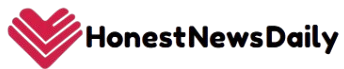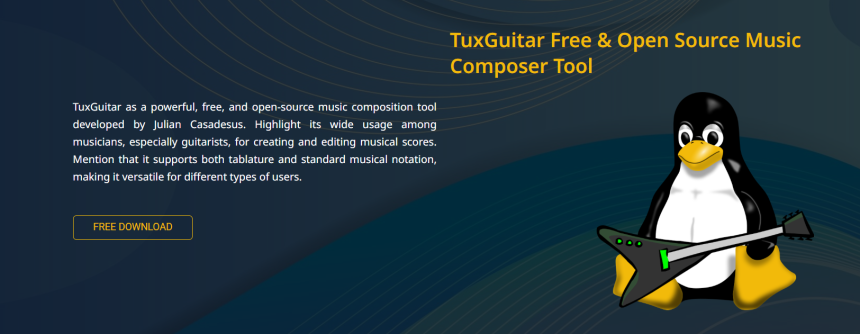TuxGuitar provides a versatile platform for musicians looking to compose music digitally. As a free, open-source guitar tablature editor, it enables users to create, edit, and playback musical pieces with ease. Understanding how to use TuxGuitar effectively can transform the composition process into an intuitive and creative experience.
Composing music requires tools that support multiple instruments, precise note input, and playback features for immediate feedback. TuxGuitar meets these needs by offering a range of editing options and sound customization capabilities. It caters to both beginners and seasoned composers.
This guide explores the essential steps and best practices for composing music using TuxGuitar. From starting a new project to refining arrangements, users gain insights to maximize the software’s potential for creative output.
Getting Started with TuxGuitar Composition
Creating a New Project
Starting a composition in TuxGuitar begins with creating a new project. Users open the program and select “New” to initiate a blank score. The default setup includes one guitar track, which can be customized or expanded. This blank canvas prepares the user to input notes and build the musical piece.
Setting Up Track Properties
Each track can be named and configured for specific instruments and tunings. Customizing tuning is crucial for matching the composition’s intended sound. Additional tracks can be added to create multi-instrument arrangements, enhancing the richness of the composition.
Understanding the Interface
TuxGuitar’s interface includes the score editor, toolbar, track list, and playback controls. Familiarity with these elements aids efficient navigation. The score editor is where notes are placed, while the toolbar provides tools for adjusting note duration, applying effects, and other editing functions.
Note Input Techniques
Selecting Note Duration
Users choose note durations such as whole, half, quarter, or eighth notes before placing them on the score. Correct note length ensures rhythmic accuracy. The toolbar allows quick switching between durations to accommodate varied rhythms within the composition. Key note duration options include:
- Whole, half, quarter, and eighth notes
- Quick toolbar access for fast selection
- Support for dotted and tied notes
Adding Notes on the Tablature
Notes are entered by clicking on the desired string and fret on the tablature or by using keyboard shortcuts. This direct input method enables precise representation of finger placement on the guitar. Stepwise navigation between strings and measures enhances workflow speed.
Incorporating Rests and Ties
Rests are essential for indicating silence and rhythm breaks in music. TuxGuitar allows users to insert rests alongside notes. Ties connect notes to create sustained sounds or complex rhythms, adding depth to the composition.
Utilizing Effects and Articulations in Composition
Applying Hammer-Ons and Pull-Offs
These techniques simulate guitar playing nuances and can be added directly to notes. Hammer-ons and pull-offs facilitate smooth note transitions, thereby enhancing the expressiveness of the piece.
Adding Slides and Bends
Slides provide fluid movement between notes, while bends change the pitch dynamically. Incorporating these articulations adds authenticity and stylistic variation to the composition. Key benefits include:
- Smooth transitions that mimic real guitar playing
- Expressive pitch alterations for emotional impact
- Enhanced musical phrasing and dynamics
Using Vibrato and Harmonics
Vibrato adds pitch modulation, and harmonics produce bell-like tones. Including these effects within TuxGuitar makes compositions sound more realistic and engaging.
Managing Multi-Track Compositions
Adding Multiple Tracks
TuxGuitar supports multiple tracks, allowing composers to arrange parts for guitars, bass, drums, and other instruments. Each track can have distinct properties, tunings, and effects.
Balancing Track Volumes
The mixer allows for the adjustment of individual track volumes and stereo positions. Balancing these levels ensures clarity and cohesion in the final arrangement.
Muting and Soloing Tracks
Muting or soloing tracks during playback helps focus on specific parts. This function assists in the detailed editing and refining of individual instrument lines. Key benefits include:
- Isolate instruments for precise adjustments
- Simplify complex arrangements during editing
- Enhance clarity when reviewing parts
Playback and Refinement
Using Playback to Review Compositions
TuxGuitar’s MIDI playback engine plays the composed music, providing immediate auditory feedback. Listening to the composition helps identify errors or areas needing improvement.
Adjusting Tempo
Tempo control enables composers to adjust the playback speed. Slowing down or speeding up the piece supports both detailed editing and final review.
Looping Sections
Looping specific sections facilitates focused practice or fine-tuning. This feature is especially helpful when working on complex or repetitive passages.
Saving and Exporting Compositions
Saving Project Files
TuxGuitar saves compositions in its native .tg format, preserving all editing details and settings for future work. Frequent saving prevents data loss.
Exporting to PDF and MIDI
Users can export compositions as PDF files for printing or sharing. Exporting MIDI files enables compatibility with other music production software for further processing.
Creating Audio Exports
Exporting audio files like WAV or MP3 allows users to share playable versions of their compositions without requiring TuxGuitar for playback.
Key Features for Composing Music in TuxGuitar
- Flexible note input and editing options
- Support for multiple instruments and tracks
- Comprehensive playback and tempo controls
- Export options for PDFs, MIDI, and audio files
Tips for Effective Music Composition in TuxGuitar
Utilize Keyboard Shortcuts
Keyboard shortcuts speed up note entry and navigation, making the composition process more efficient.
Customize Tunings
Experiment with alternate tunings to explore different musical styles and sounds.
Apply Effects Judiciously
Use articulations and effects to enhance expression without overcrowding the score.
Regularly Back Up Projects
Maintaining backups protects work from unexpected data loss or corruption.
Overcoming Common Composition Challenges
Managing Complex Arrangements
Breaking compositions into manageable sections and utilizing looping aids to handle complex pieces.
Ensuring Rhythmic Accuracy
Consistent use of correct note durations and rests maintains rhythmic integrity.
Balancing Sound in Multi-Track Projects
Adjusting mixer settings improves clarity and ensures each instrument complements the arrangement.
Best Practices for Composition Workflow
- Plan compositions with structured sections
- Use playback frequently for immediate feedback
- Explore the mixer for optimal sound balance
- Regularly update TuxGuitar for the latest features
Conclusion
Composing music with TuxGuitar combines accessibility and powerful tools within an open-source framework. Its flexible interface supports detailed note input, multi-track arrangements, and expressive effects. Playback features provide essential feedback during creation, while export options allow sharing and further production. Musicians at all levels can leverage TuxGuitar to craft polished compositions efficiently and creatively.